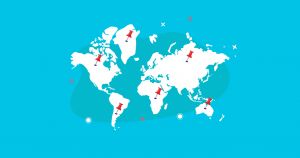
Local SEO is often forgotten in general SEO guides, but it is something quite important for businesses that have a physical location.
If you don’t do local SEO already, we hope that by the end of this blog post you’ll reconsider. Plus, SERPed.net offers several local SEO tools that can help you whether you’re an agency or a local business.
In this article, we’ll explain thoroughly what local SEO is about, how it works, and how your business or your clients can benefit from it. Let’s get started!
What is Local SEO?
Search engines offer you SERPs (search engine results pages) according to the keywords you’ve entered into the search bar. Right?
Well, not only that, but there are dozens of other factors that impact the way Google selects the results that are displayed on their first page.
One of those factors is the location you’re searching from.
Google selects the most relevant results for a specific location and shows them in what is called a map pack.
The map pack shows the relevant businesses according to signals such as reviews, proximity, and (of course!) keywords.
Let’s say you look up “hairdresser” while at home. Google will show you the results it considers to be the best in the map pack, according to where you are.
Results that are closer to you are going to show first.
When Did Local SEO Start?
Local SEO has actually been around since 2003 to 2005, depending on the search engine you were using (back then, Google didn’t have such a tight grip on the monopoly of online search).
However, local search was quite limited for a while, since all users back then were using a desktop or laptop computer to navigate the web.
It wasn’t until the late 2000s and early 2010s, when the first smartphones became available to the public, that local SEO got its big boost.
Whereas before users were searching from desktops and laptops, now searches are being done on the go.
Searches like “italian restaurant near me” or “hairdresser near me” grew prevalent as the use of smartphones became the norm.
These days, you don’t need to type “near me” or your location to get map pack results. Search engines understand that when you look for a service, you’re looking for something close to you, no matter if you’re at home, at work, driving, or traveling.
How Does Local SEO Work?
Basically, local SEO makes sure you get the most relevant results for your location and the search you performed. The map pack is the result of Google’s analysis of millions of searches over time, which showed Google’s developers that certain keywords implied local searches, such as “restaurant”, “hairdresser”, “plumber”, and so on.
However, you should know that the main Google search results for local rankings and the local map pack results use two different algorithms.
What this means, in practice, is that you have two opportunities to rank on the same search.
When creating content to rank locally, you need to make sure you use localized content on your website.
If you have several locations, we advise you to use a landing page for each of those locations with the business name and details like address, phone number, opening and closing times, and customer reviews.
Of course, you need to optimize title tags, meta descriptions and take care of all the usual SEO aspects of your local landing page.
How to Optimize For Local SEO
Keyword Research
When doing SEO, keyword research is always the first step, and local SEO is no different.
Let’s say you have an Indian restaurant in Leicester. How do you think people will search online to find you?
restaurant in Leicester
Indian restaurant in Leicester
best restaurant in Leicester
There is an evident pattern in these searches. They combine “service + in + location”. These types of searches are called SILs, for “service in location”.
Bearing this in mind, you can diversify this list by using SIL examples. Use plural and singular, add synonyms, never breaking the pattern.
Another source for keyword ideas is Google Autocomplete. Just type your keyword and you’ll find a few results come up that you probably wouldn’t think of otherwise.
In this case, we found “restaurant in leicester city centre”, which might be an important keyword for your strategy. You can repeat this process with any other keyword that you find to be relevant.
You can also use our What Ranks Where tool to find what keywords your competitors rank for. We’ll quickly show you how to do this.
In the Tools menu, select What Ranks Where under the Keyword Research category. Then, click the blue “+” button to run a new search.
Fill out the website name, website URL, country, number of searches, search type (organic), if you want to check the whole site or the exact URL, results by position or traffic percentage, and traffic value (which, at the time of writing, is still in beta).
The last option will only show positions 11-100, which is great if you want to see what you need to improve to get on to the first page of SERPs.
This is the result for a website we tested:
As you can see, this website ranks 11th for “best indian restaurant leicester” and 12th for “takeaway delivery leicester”, which are two keywords we could try to rank for in this example.
If you want to find out more about this tool and how to use it, make sure you watch our video tutorial…
Google My Business
For your business to appear in the map pack, you first need to create a Google My Business (GMB) listing. The best way to go about this is twofold: optimize your website to land on SERPs, and create and optimize your GMB listing to show in the local map pack results.
You can also get Bing Places or Apple Maps listings for your business, but these are relatively easy to set up, whereas Google My Business has a higher level of complexity – and thus, room for more customization. Therefore, we’ll explain how to create a Google My Business listing for your physical location.
1. Enter your business name
First of all, go to the Google My Business creation page and type in the name of your business. If you want to claim an existing business name, it will show. If not, just create a new one. Remember to type only your business name.
Don’t try to over-optimize by cramming keywords on it. That will very often lead to penalization.
2. Select a category
Google My Business allows for only one category on your business description. So, you need to make sure that what you select is the one that fits your business the best.
To pick the right category, we recommend focusing on what you are rather than what you do. If you have a restaurant, it’s easy to pick a category that represents your business, but if you have a yoga studio or a pet grooming shop, it’s not as straightforward.
When you start typing in the box, it will auto-complete the category, which makes it easier. If you still have questions, we suggest checking out your main competitors. Which category do they use? Yours should be similar.
3. Enter your business address
If you have only one location that serves customers, this step should be easy. However, there are situations in which adding an address is not that easy.
When you’re not sure about what to type in as your address, follow these rules:
If you have a physical office, use that address.
If you’re working from home (and your colleagues as well), use the address that’s closer to the area you provide services for.
If you have a virtual office and only use a physical address for post and other similar purposes, do not use this address.
If you work from home, you can list your home address for Google My Business, but hide it from users. Just type in the address and tick the “Hide My Address” box. In this case, Google My Business will use your address for their records, and you will appear on search results for your region; however, your exact address will be hidden.
4. Mark your exact location on the map
In this next screen, you’ll find a map of your area. It should show your business’ exact location, but if for some reason it doesn’t, just grab the pin and drop it at the right location. This adds to the data you provided previously.
5. Enter your website and phone number
This one should be easy. You just need to fill in your website URL and phone number, and that’s it. Google has its own recommendations for doing this, though:
Whenever possible, it’s better to use a local number than a general helpline.
Do not use phone numbers or URLs that redirect your visitors to other websites, including social media networks.
Never use a premium-rate telephone number.
6. Verify your listing
Usually, you’ll have to wait for Google to send you a verification code through the post. In some cases, you can use your phone to verify your listing, but most of the time you’ll have to wait a few days for the postcard from Google with the code.
Simply follow Google’s instructions and you should be alright. Make sure you remember which email address you used to request the code.
7. Optimize your listing
Now that you have your listing, your job is not done yet. Optimizing your listing is an ongoing process. You can add pictures taken on the premises, list your opening hours (we definitely recommend this one), listing additional phone numbers, and adding all the services you provide. The more information you can provide, the better.
NAP Citations
NAP stands for Name, Address, Phone. These are citations of your business which can be structured or unstructured. This is an example of a structured citation:
In this NAP citation, the data is presented in a simple and organized manner. It is visually structured. These are commonly seen in social media and local business directories.
However, in some cases, these citations are not presented like this. When some business is mentioned in a blog, online newspaper, and similar, the name, address and phone are not as easily found. They can be seen inside a block of text, or in a way that does not make it easy to collect the data. This is an example of an unstructured citation:
Why do NAP citations matter?
First of all, NAP citations are one of the most important factors in your local rankings, whether in map pack results or organic search results. The reason behind this is that NAP citations are needed to verify the information you have on your Google My Business listing, making sure your data is consistent across all citations.
When NAP information is conflicting, it confuses users and makes for a poor user experience. As you might know, user experience is very important for Google.
Other than that, you must be aware that not all users are going to use Google to search for your business. Therefore, your citations must be spotless in all media, especially Facebook, Bing Places, and Apple Maps.
In order to find out if your business citations are up to date, Citation Scanner from SERPed allows you to check this. You’ll find Citation Scanner in the Client Acquisition category.
This is an example of a search:
You’ll have to wait a bit until the search shows the “Completed” status:
Now, click on the report name (in this case it’s Test 2) to see the report.
Once you’re in the report, click on “View Results” and you’ll see a table similar to this one:
And there you go. You’ve got your report, and you can mark each citation as Submitted once you’ve requested for your citation to be fixed. Each result will imply a citation for the business you researched, whether it’s your business or a competitor – you can use Citation Scanner to find citation opportunities too.
We also recommend adding structured citations to local directories, such as Yelp, Trip Advisor, and similar directories. This will improve your ranking for local searches.
On-Page SEO
As is the case with all websites, on-page SEO also applies when optimizing for local searches. This implies practices such as: adding the target keyword to H1 tags, adding the keyword on title tags, adding the keyword in the URL (when possible), using an enticing meta description with the target keyword, using short and static URLs…
Optimizing for several locations
If you have several offices in different locations, you can add a specific landing page for each, using a format like https://serped.net/london or https://serped.net/cardiff and so on. This will allow you to rank for local searches in each of the locations you’re targeting.
Of course, if you service these areas but don’t have a local office, you shouldn’t create landing pages for places that are not actual business locations. Otherwise, you could create a landing page for every single city in your country, which of course would not make sense.
We advise moderation in this practice. If you only have one office, you should follow the instructions in the next section.
Optimizing for one location
If you have one shop, no matter how many locations you serve, you should optimize for the location where your business is situated.
This raises a question: should you optimize for a location if you service a whole country or continent? Well, even though a keyword like “web developer” has a lot more searches than “web developer london”, the competition is a lot stronger.
Even when users search for a service without adding their location, data from the users’ phone GPS and IP address (even on desktop searches) will be provided to Google in order to offer the best results according to user location. This means that if you search for “web developer” from a location near London, Google will add the location modifier in your search automatically.
Other than this, we recommend adding a NAP citation on your website footer, in order to make sure users find you easily. You can also add a Google Map showing your location, which is not mandatory but is helpful for users looking up your business. Also, show testimonials on your website, and add relevant schema markup (we’ll go into that in the next section).
Adding Schema Markup
Schema markup is often dreaded by those in marketing and business owners. However, we’ll show you there’s nothing to be afraid of.
First of all, visit Google Structured Data Markup Helper.
On the Google tool, tick “Local Businesses”, paste your website URL, and click “Start Tagging”.
Then, your website will open on the Google Helper, and you can tag all important data on your website in the markup.
Once you’re done tagging, just click the “Create HTML” button.
You’ll get a code snippet with all the data for your business. To test it, just use Google’s Structured Data Testing tool. Paste the code snippet and check for errors.
Once you’re done, you can paste this code snippet into your website’s header.
Link Building
Did you know link building can also help your local SEO?
The difficulty is that most directories that you register on only offer nofollow links. So it’s not easy to make a local SEO strategy without creating your own backlink opportunities.
Local link building can be done in several ways. Your first option is to create a local resource. If your website has a blog, we recommend crafting content for local searches, such as local guides, event calendars…
This kind of content will attract users in your location, and these users are the ones most likely to purchase from you.
Another great way to build links is to do guest blogging. However, we recommend not doing it only for the links. Make sure you create content that you would be proud to use on your own blog. In SEO, quality wins over quantity every time.
When it comes to placing, our advice is to go for local media, and industry leaders. Informative articles are the best in this case, and the more thorough you can be in your explanation, the better. Not only will this ensure that you get opportunities for links and new articles, but will also make other writers want to link to your content.
Ongoing Optimization
The main issue with SEO is that your job is never ever completely done. No matter how well you optimize your content, you’ll always have to perform some sort of maintenance.
An easy way to make sure your local SEO stays up to date is by checking your Google My Business page for edits. Sometimes, Google will accept edits that users suggest without consulting the owners. You should visit your Google My Business page often to make sure all the information is correct.
Another way to share updates about your business is to use Google Posts, a microblogging platform. You can publish news about your business, share pictures of your work… It is a way to keep your Google My Business page updated while ensuring that your customers and prospects stay engaged.
Wrapping Up
As you can see, local SEO is not as simple as it seems. From creating and updating a Google My Business listing, to keyword research and on-page SEO…
Nonetheless, by putting a little bit of time and effort into it, local SEO can be very productive. The prevalence of mobile search makes it more important now than ever to be where your customers and prospects are. This doesn’t just mean you have to be on social media or have a website, but you also need to make sure your content is optimized for local searches.
If you have any questions, simply reply in the comments, or check us out on Facebook, Twitter, and LinkedIn.
The post Local SEO Explained 🏪 appeared first on Serped.com.
Source: SERPd
Link: Local SEO Explained 🏪


