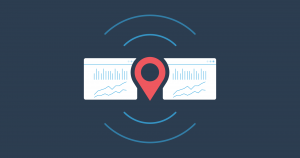
Do you do SEO for local businesses? As you may already know, SERPed comes with a local rank tracking tool that allows you to track the rankings of any business registered in Google My Business in Google’s local results, also known as the Google Map Pack.
In SERPed v2, this tool was called “Local Tracking” and allowed you to track organic rankings in the cities and ZIP codes of your choice (which is now possible in “Rank Tracker”), as well as local rankings.
In SERPed v3, it’s called “Local Tracker” and allows you to track local rankings only. Just so everything is 100% clear, “Local Tracker” doesn’t track Web pages like “Rank Tracker” does but local businesses listed in Google My Business.
Here is an example of local rankings:
Rank Tracker: organic rankings (Web pages), in the countries, cities and ZIP codes of your choice
Local Tracker: local rankings (Google My Business pages), in the cities and ZIP codes of your choice
Important: Before you can track local rankings in “Local Tracker”, you must either add the Business Name and Phone Number (as shown in Google My Business) or connect to Google My Business in “Site Manager”. This step is necessary in order for us to recognize the business in the Google Map Pack.
Overview
If you open Local Tracker, you will land on the Overview page, where you can see the list of businesses you are currently tracking, as well as your position breakdown, biggest gainers and biggest losers. This page is an overview of all your local rankings.
From this page you can either click on a local business in the list, or select one from the drop-down menu located at the top left. This drop-down menu will help you easily navigate between the different local businesses you track.
Keyword View
In the Keyword View section, you will see the list of keywords you are currently tracking, with their respective positions in the local results and search volumes, as well as useful graphs, including a mini history graph, your position breakdown and more.
Keyword
If you click on a keyword, you will be directed to a page dedicated to that keyword, with a detailed history graph, as well as more information about the website, including Moz and Majestic metrics, social signals…
You can also see a history graph with competitor rankings over time, as well as the Fantastic 13 graph, which we will talk about in a moment.
Add Keywords
To track a new keyword, simply click the + button located at the top right of the screen. This will open a modal, where you can enter your keyword(s), enter location(s), set a frequency and more.
Update: just like in Rank Tracker, it is now possible to edit the check period of keywords! For example, imagine you asked the system to check the rankings of a particular keyword every 7 days… If you want to increase the frequency of checks, you can now do so by clicking the “Edit Check Period” option in this menu. Your credit spends will automatically adjust.
Graphs
From the left menu, you can access the Graphs section, where you can find plenty of useful graphs, including the Average Position graph, Estimated Traffic graph, Search Visibility graph and % in Top 10 graph.
Potential Traffic
From this menu, you can also access the Potential Traffic section, where you can modify your past positions and have an idea of the traffic the page could have received.
Fantastic 13
Make sure you check the Fantastic 13 section, in which we show the ranking fluctuations of the Top 13 results for all the keywords you track.
Fantastic 13 is reserved to Ultimate and Enterprise members. However, if you are a Premium member, check it out anyway as you have access to sample data and can see how powerful this feature is.
Reports
Finally, you can generate reports from the Reports section, as the name suggests. You can generate 2 types of reports:
Quick Public Reports: reports you can generate in just a few clicks and easily share with your clients – these reports can include your company logo and contact details of course;
Rankings Reports: more detailed reports you can build (using our new report builder, which we’ll talk about in a future article) and even schedule, so your clients receive them at the frequency of your choice.
Here is an example of quick public report:
Log in now and give our new local rank tracker a try… You can find it under the RANK TRACKING section in the TOOLS menu.
Not a member yet? Click here to sign up now…
If you have questions or feedback, feel free to leave a comment below. If you need support, please get in touch with our help desk.
Remember you can also find us on Facebook, Twitter and LinkedIN.
The post Local Tracker 3.0 🏪 Seamlessly Track Your Google Local Rankings appeared first on Serped.com.
Source: SERPd
Link: Local Tracker 3.0 🏪 Seamlessly Track Your Google Local Rankings



Leave a Reply